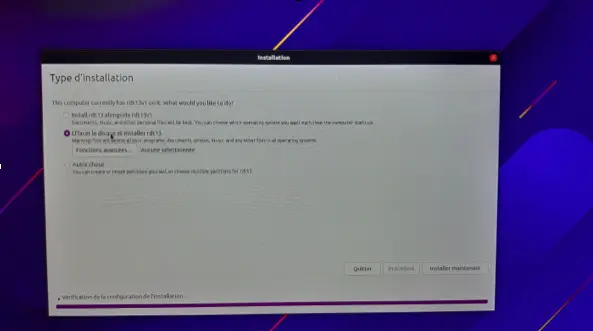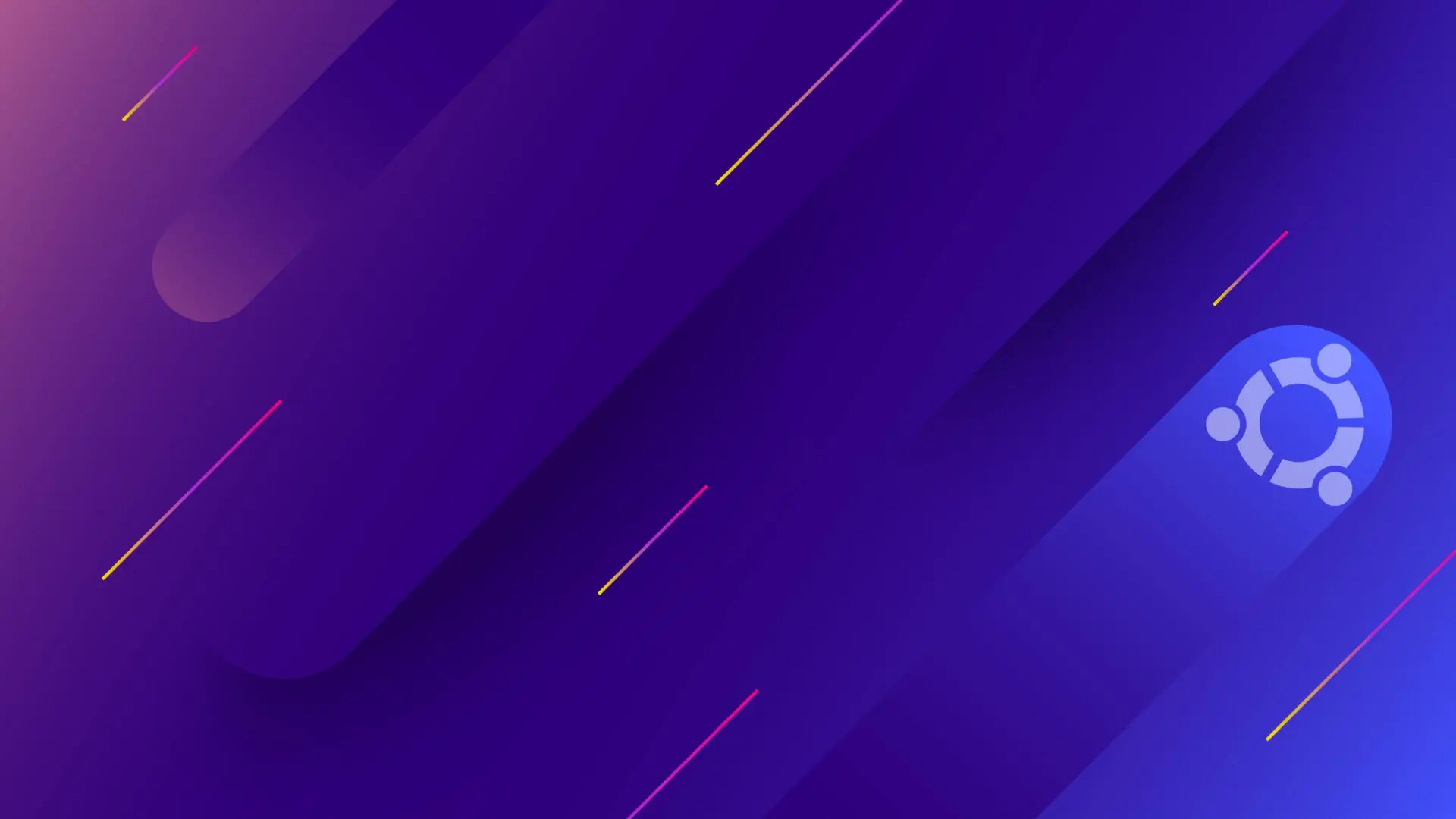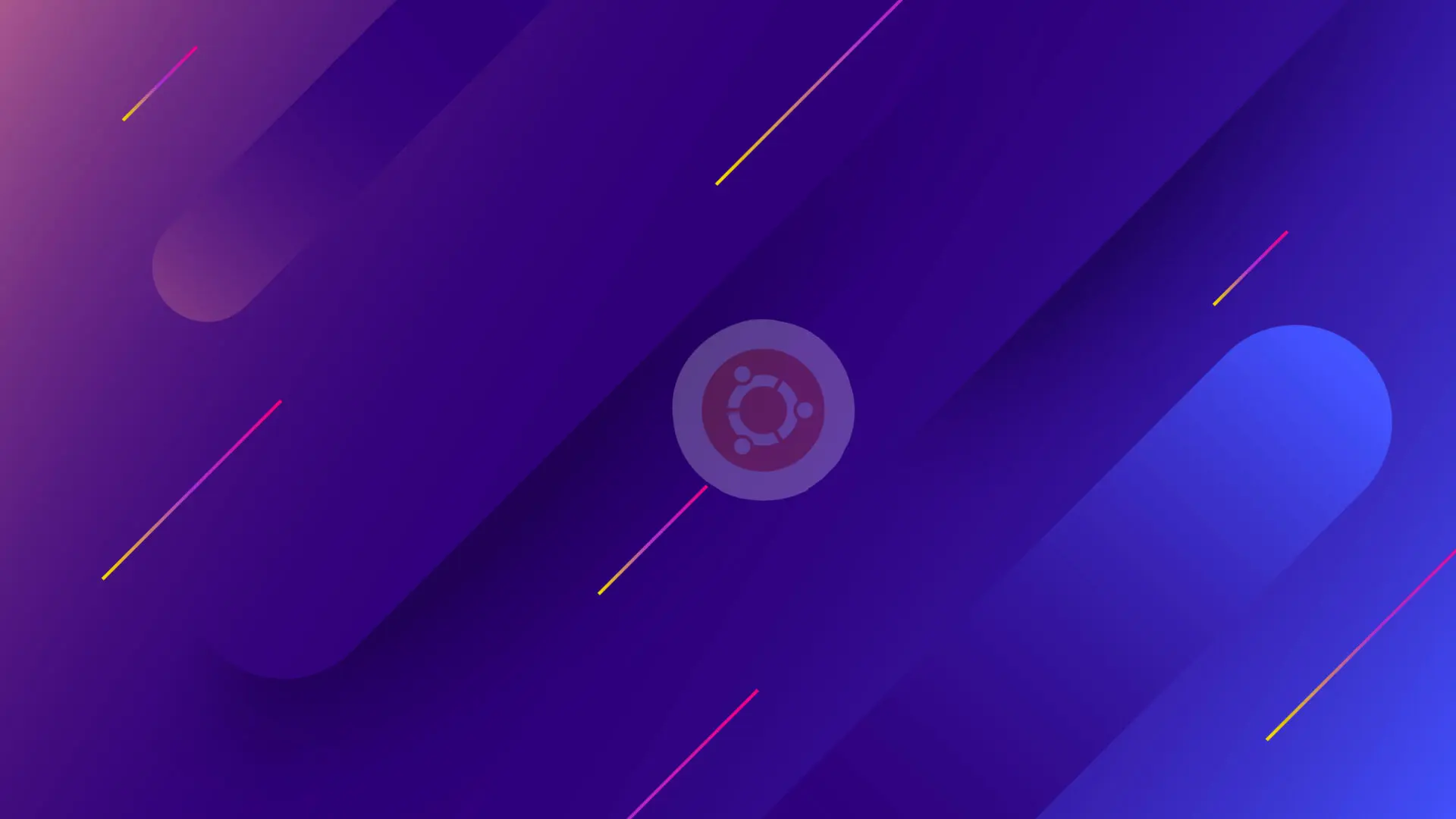Prerequisites
- USB key with at least 16GB storage capacity
- Wired mouse
Download
You can download the .iso file by clicking on the download button.
You need to install the iso on a memory stick to launch it at PC startup, using the balenaEtcher software(available on Windows, Linux or MacOS):
Flash file on a USB key
Open the software, and you’ll come to this window:
Click on Flash from file , then select the .iso file you downloaded earlier.
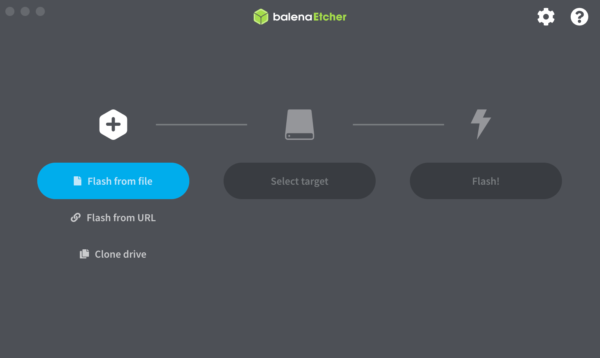
Then click on Select target and select your USB flash drive:
Finally, click on Flash! To flash your USB flash drive.
Once the bootable key has been created, you can insert it and start the PC.
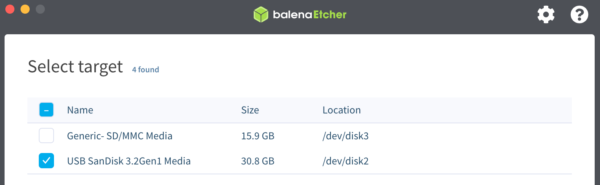
Installation
When booting your PC, access the BIOS menu to boot from the USB key.
Only one action is required on your part. It’s best to erase the disk and reinstall the operating system cleanly.
Wait for the computer to restart, then for the EMITY software to start up.