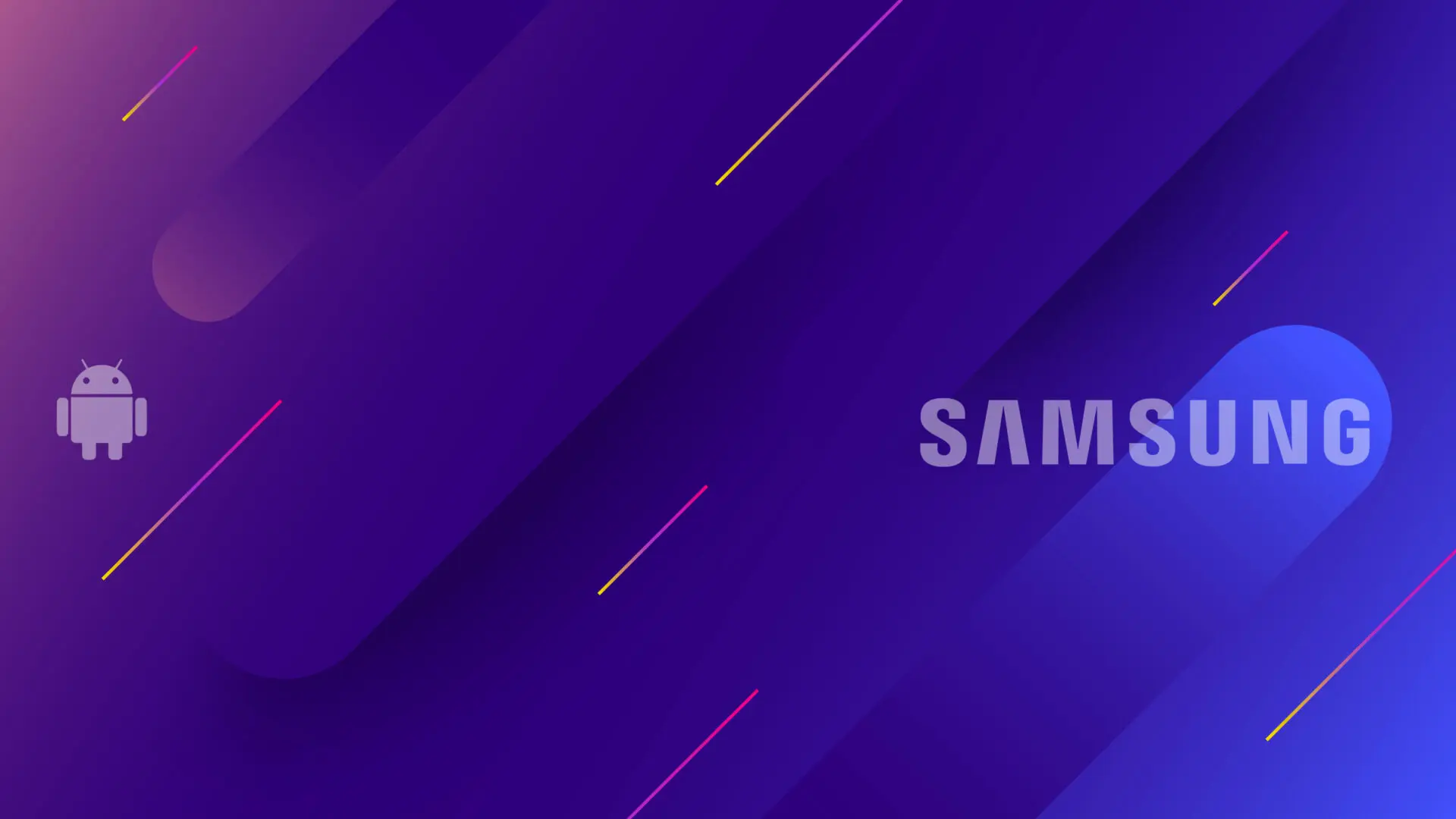Turn on the screen using the remote control. Access the menu using the MENU button on the remote control. This screen should appear.
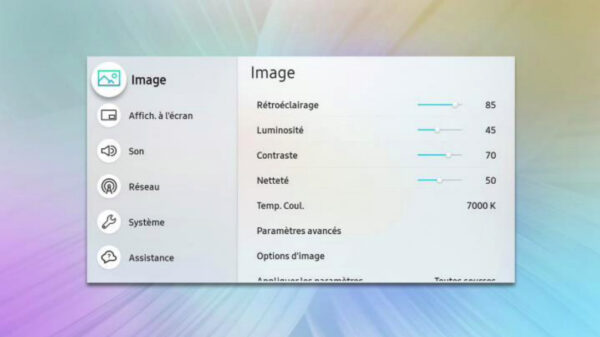
Use the arrow keys to move to the System menu.
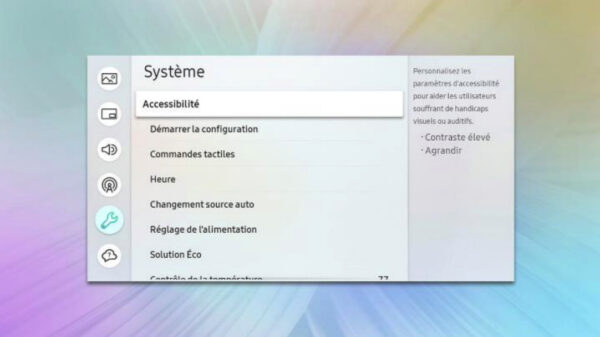
Configuration
Go to the ” Start configuration ” menu. This is where all the screen and application configuration takes place.

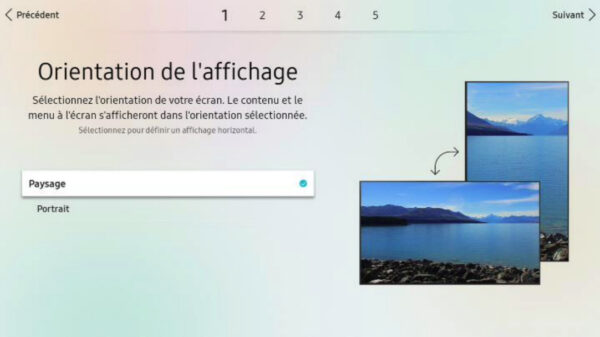
Automatic power-down must be disabled. You can program your screen using the Web Manager platform!
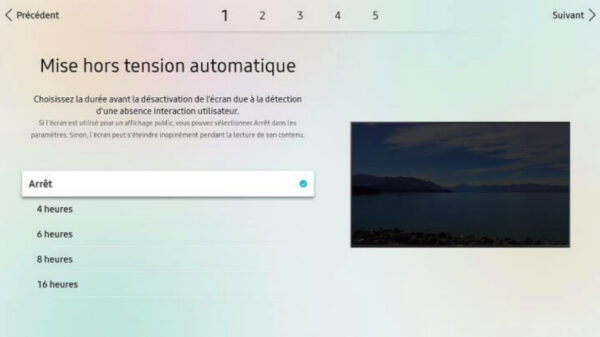
If you’re connecting via wifi, proceed with the configuration. If not, move on to the next step.
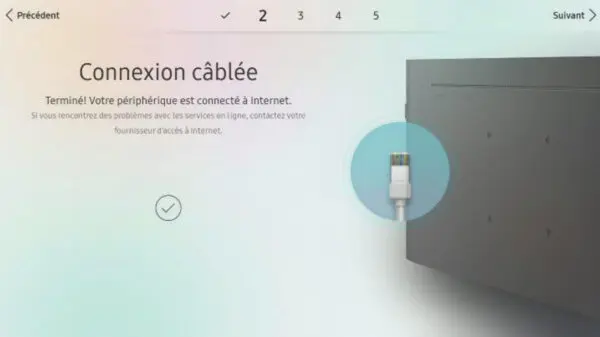
Change the application’s package URL to “https://www.samsung.emity.io/”.
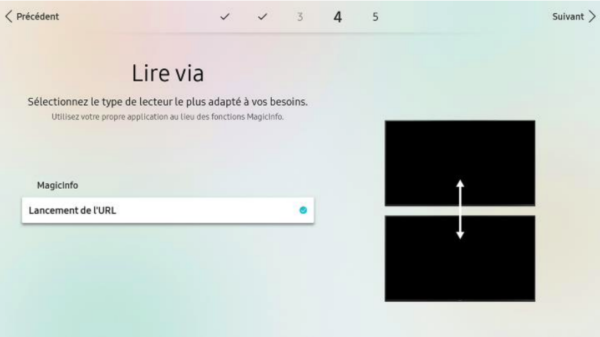
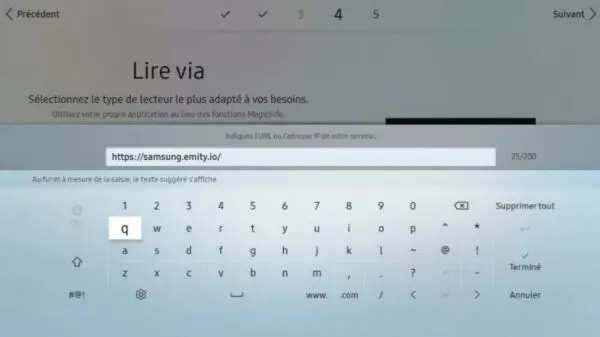
Ignore RealMagic server connection and complete configuration
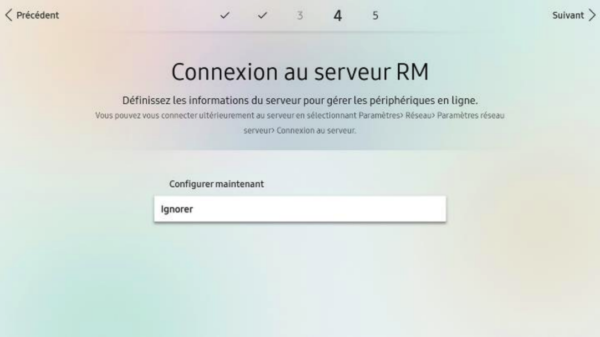
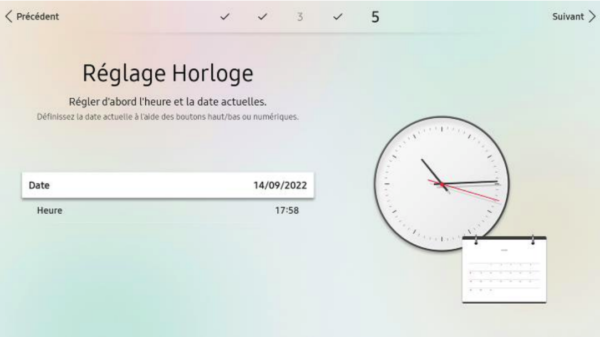
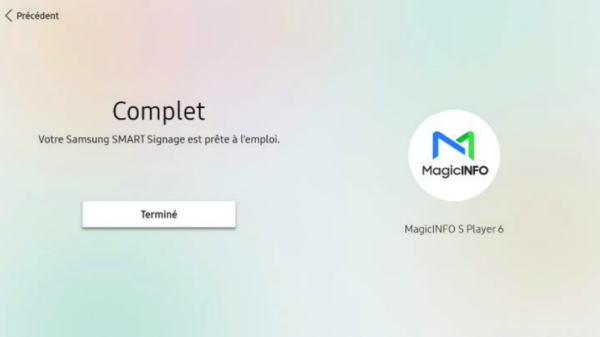
Launching the application
You can now launch the WebTv application and start using your digital signage system.
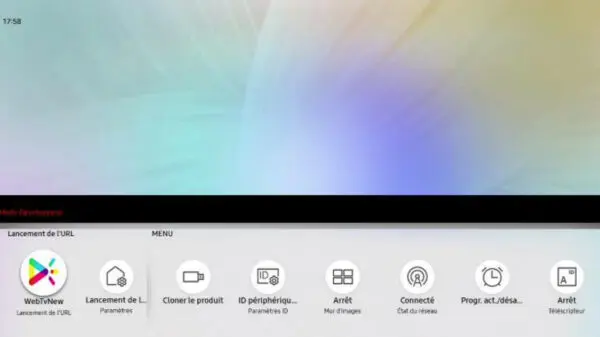
If you encounter any problems during installation or have any questions, please contact our technical support team on 04 30 00 66 01